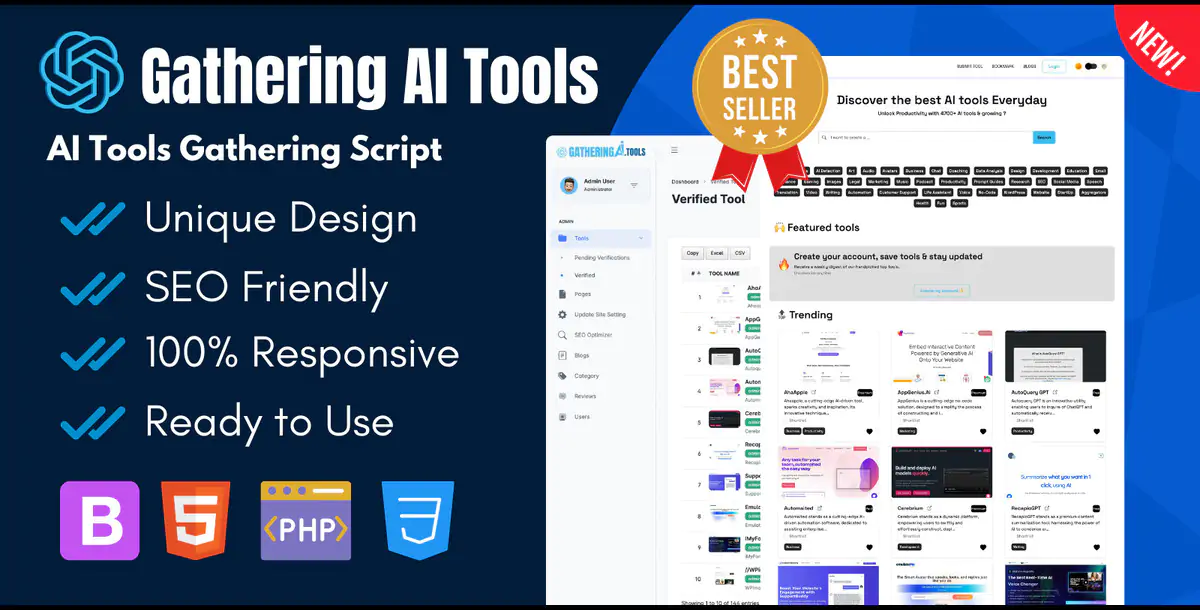Overview
Gathering AI Tools is an AI tools Directory script that has been built on the latest PHP version and is simple to install on the server. It comes with the proper documentation and an installation video.
Features
- Responsive Website with all Device
- Add Unlimited AI Tools
- Fast Loading Speed
- One Signal Integration
- Google Analytics Integration
- Payment Gateway: Paypal
- Bookmark and Shortlist Favorite AI Tools
- Separate Blogs Page for Content
- SEO Optimized for Better Ranking on Search Engines
- Easy to Control Dashboard
- Categorize the AI Tools list
- One Click Export all AI Tools in CSV and Excel file
- About, Terms & Conditions, Privacy Policy, Disclaimer Pages
- One Click Dark Mode Activate
- Review and Rate Tools
- User Management from Dashboard
- Advanced Search Option
- Email SMTP Integration for Mail
- Social Media Handles
- Add FAQs to your Payment Page
- Simple to Edit Package Settings
- Site Setting Customization
- Automatic Sitemap Generation
Requirements
- Web Server: Apache, nginx, or another compatible server.
- PHP Version: 8.2 or higher.
- MySQL Database Server for database management.
- PHP Extensions: Ensure the following PHP extensions are installed and enabled:
- PDO
- OpenSSL
- mbstring
- exif
- fileinfo
- xml
- Ctype
- JSON
- Tokenizer
- cURL
- zip
- iconv
- Apache Module: Ensure that the mod_rewrite module is enabled for Apache servers.
InstructionsProject Installation Guide
Welcome to the installation guide for your project. Follow these steps to ensure a smooth installation process on your server.
1. Server Requirements
Before proceeding, verify that your server meets the minimum requirements:
- Web Server: Apache, nginx, or another compatible server.
- PHP Version: 8.2 or higher.
- MySQL Database Server for database management.
- PHP Extensions: Ensure the following PHP extensions are installed and enabled:
- PDO
- OpenSSL
- mbstring
- exif
- fileinfo
- xml
- Ctype
- JSON
- Tokenizer
- cURL
- zip
- iconv
- Apache Module: Ensure that the mod_rewrite module is enabled for Apache servers.
2. PHP Configuration
Configure your PHP settings by editing the php.ini file:
- memory_limit = 256M
- max_execution_time = 300
These settings help to optimize script performance.
3. Download and Extract Script
- Download the script package.
- Extract the contents into the public_html directory of your domain.
4. Create a Database
Create a MySQL database and note the following credentials, as you will need them during installation:
- Database name
- Username
- Password
- Port (default is 3306)
5. Access the Installation Page
Navigate to your domain in a web browser. You should be redirected to the installation setup page.
6. Provide Installation Details
On the installation page, fill in the required details:
- App name
- App URL
- Database address (use 127.0.0.1 for local servers)
- Database name
- Database username
- Database password
- Database port
7. Connect the Database
Click the "Connect Database" button to establish a connection with your database.
8. Finish Installation
Follow the on-screen instructions to complete the installation process.
9. Default Admin Credentials
Upon installation completion, log in with the default admin credentials:
- Admin Account
- Email: admin@example.com
- Password: admin
- User Account
- Email: user@example.com
- Password: user
Post-Installation Steps
- Security Tip: Change the default admin password immediately after logging in for the first time to secure your application.
Congratulations! Your application is now installed and ready for use. If you encounter any issues during the installation process, refer to the troubleshooting guide or contact support for assistance.